Gnome Terminator
Introduction
Gnome Terminator is a local terminal emulator that allows multiple terminal sub-windows inside a large window. Because with Gnome Terminator, we will be less likely to open a new terminal window, it is likely to increase our working efficiency on Linux.
In this blog post, I am going to introduce how to setup customized default layouts for Gnome Terminators.
Installation
We could install Gnome Terminator using one line of command on Ubuntu.
1 | $ sudo apt install terminator |
Layout Setup
I will use my favorite layouts as an example to show how to set up customized default layouts for Gnome Terminator, so that every time you open Gnome Terminator, the layouts will always be the one you feel the most comfortable with.
My favorite layout is displayed below. I like to have four terminal windows. One of them is running htop and the other one is running nvidia-smi dmon. In this way, I could monitor the usage of my CPU, GPU, memory, etc.
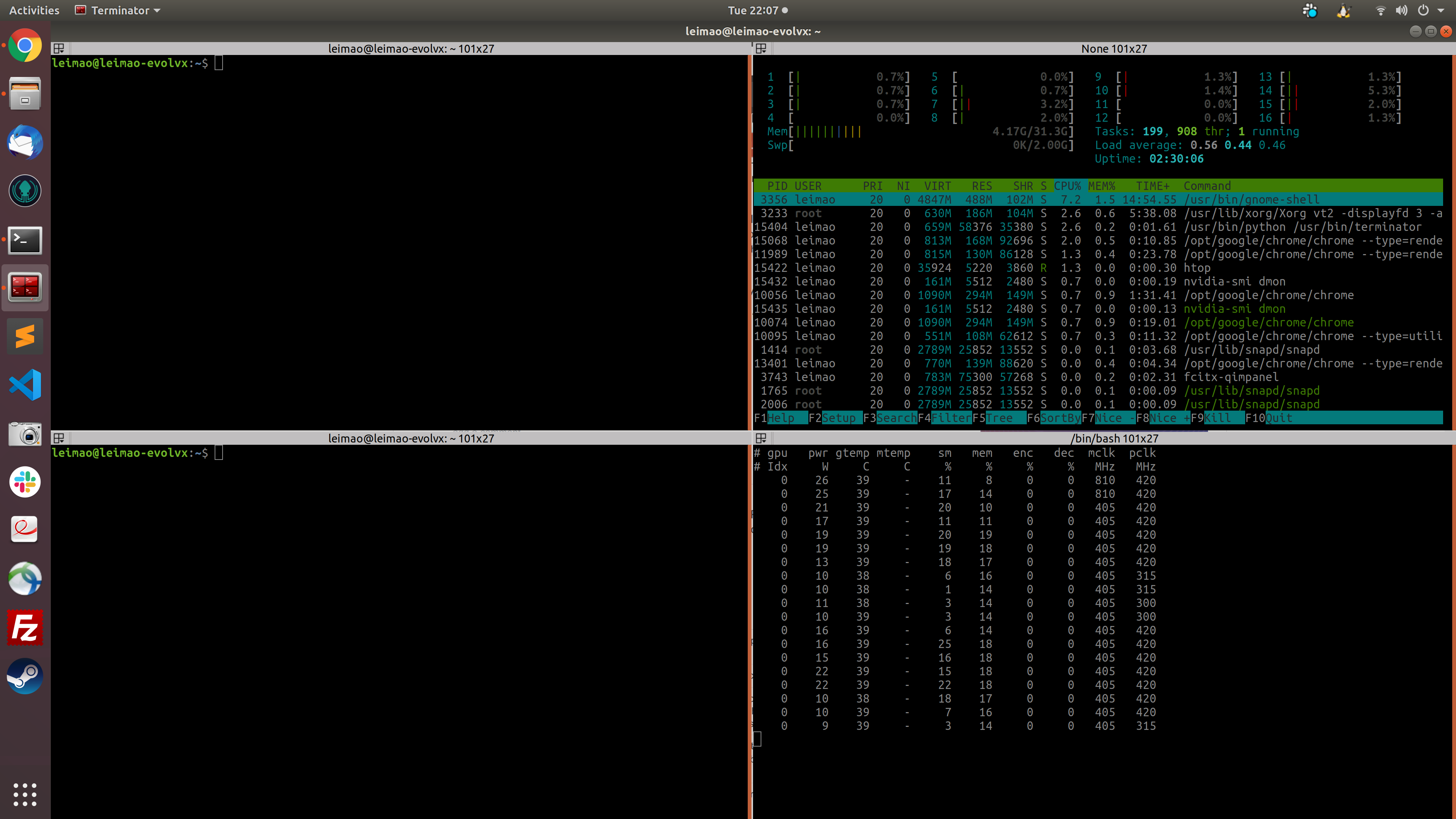
One of the benefits of using Gnome Terminator is that you don’t have to memorize and use short-cuts to set up the layout. There are generally two ways to set up the layout, clicking the mouse and using a configuration file.
Mouse Clicking
In the right-click menu, we fine-tune the layout by clicking Split Horizontally and Split Vertically. Once the layout is finalized, we click Preference.
It is recommended to maximize the window so that you will not feel the letters are too small in the split windows.
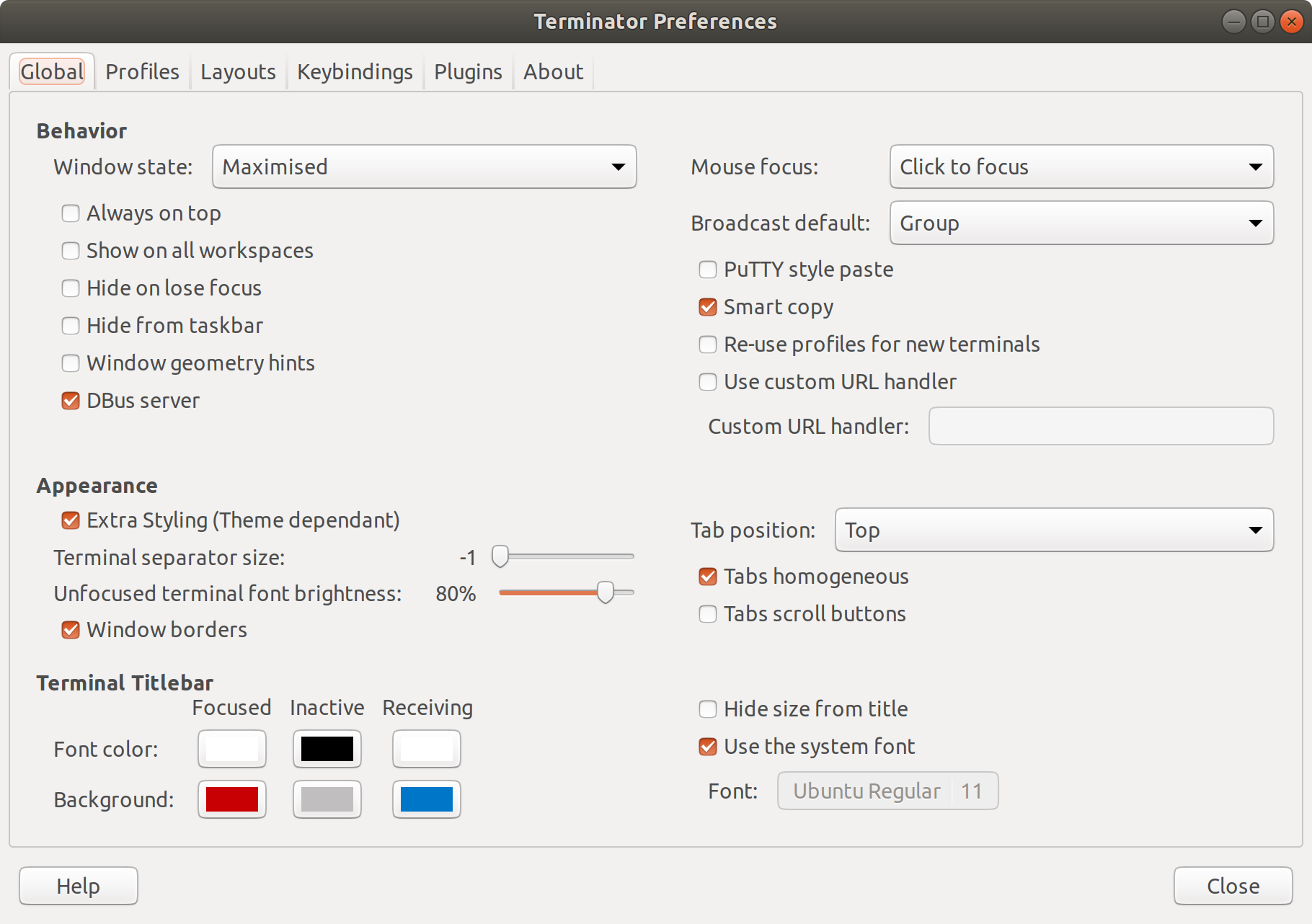
Create profiles for terminals running htop and nvidia-smi dmon under the Profiles tab, respectively. To keep the terminal useful even after stopping htop and nvidia-smi dmon, we add ; bash after htop and nvidia-smi dmon. Also, remember to choose Hold the terminal open when command exists.
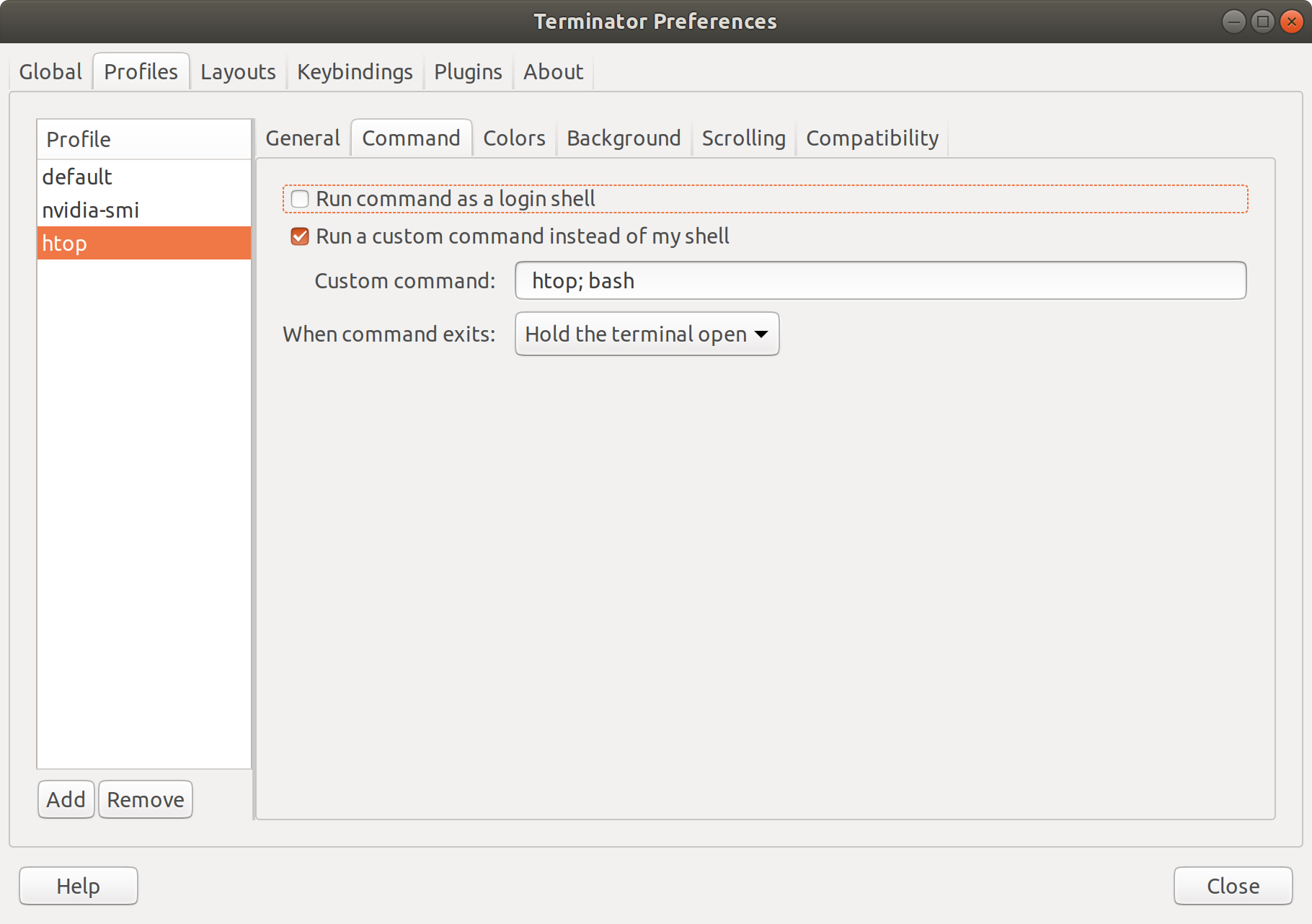
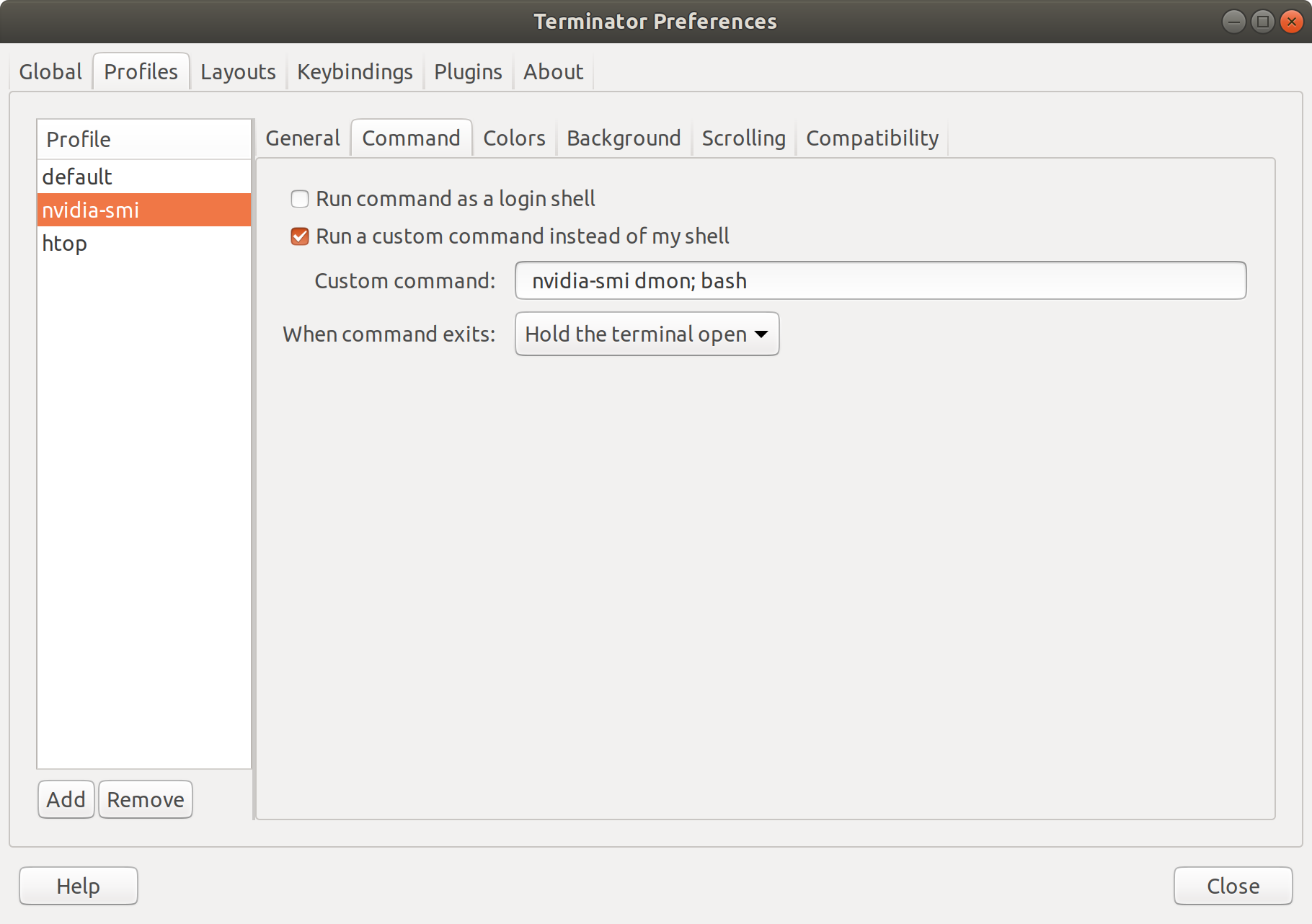
Create layouts under the Layouts tab. The configurations of the layout we just fine-tuned would be imported automatically. We double click the name of the new layout and change it to default. We also change the terminal profiles to the htop and nvidia-smi dmon profiles we have just created. Do not forget to click Save. The new default layout will be conflicting to the old default layout. After closing the Gnome Terminator, we restart the program. The old default layout will be abandoned and the new default layout becomes the default one.
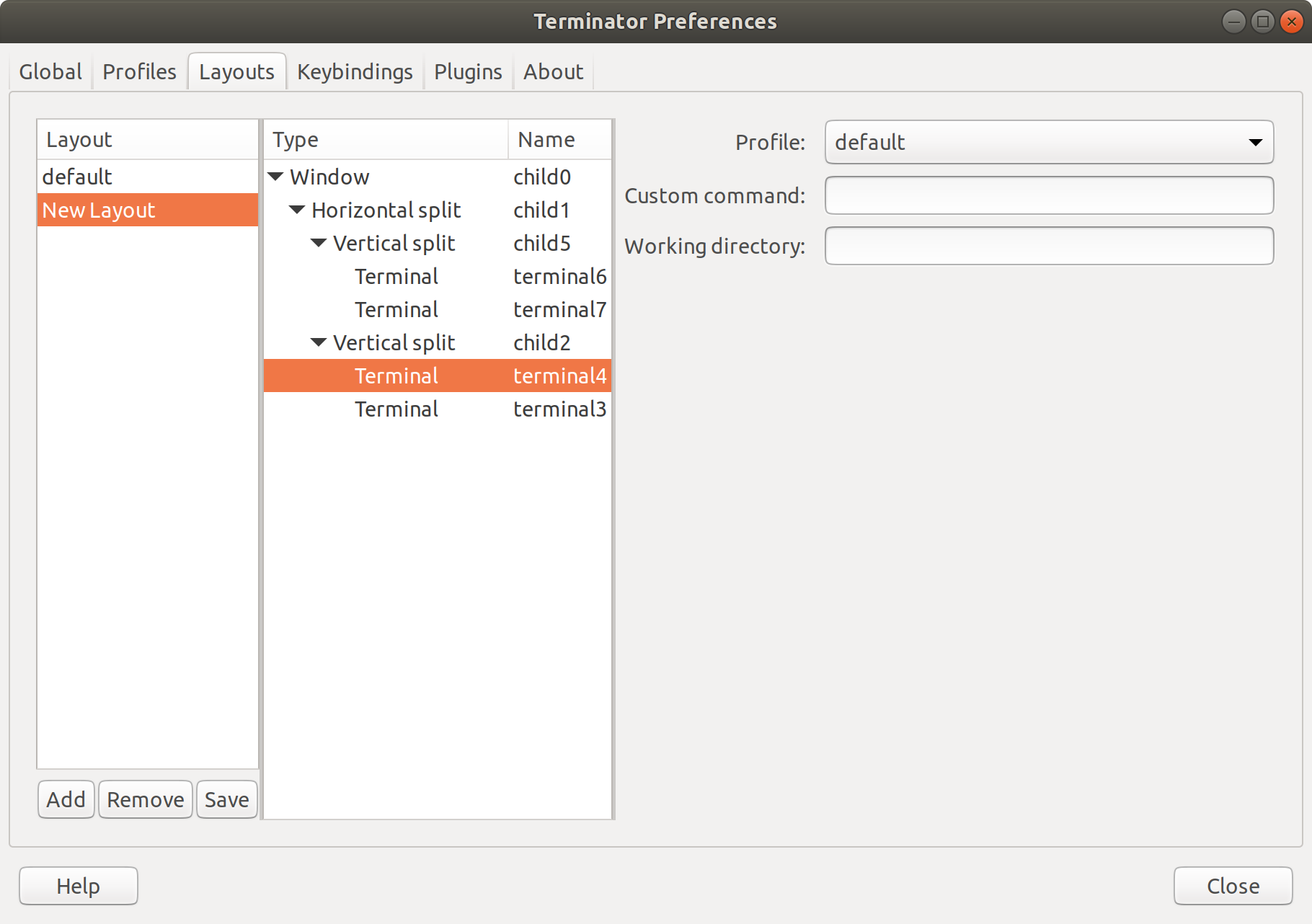
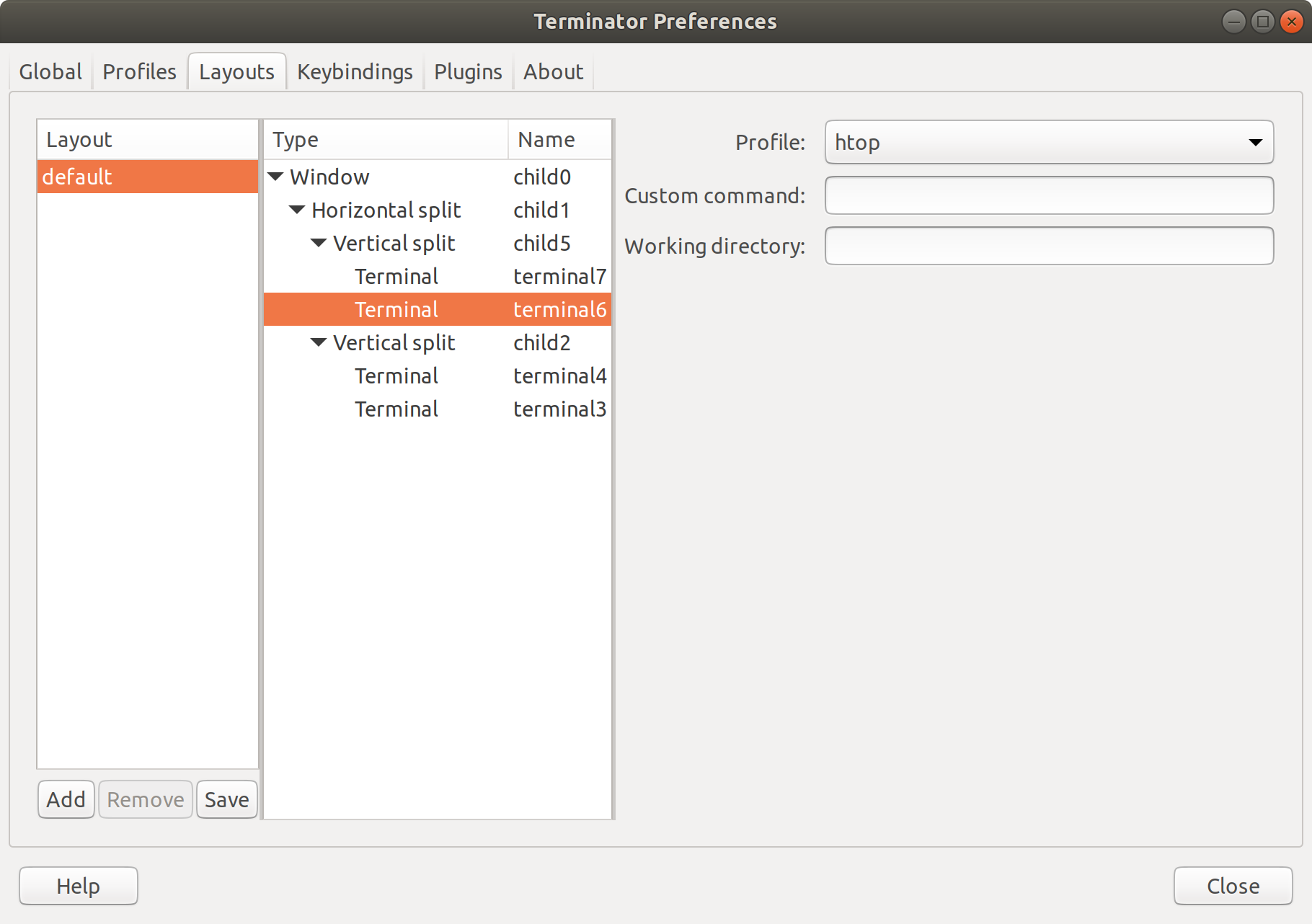
Importing Configuration File
All the configurations will be stored in the ~/.config/terminator/config file. So it is equivalent to configure the layouts by modifying the configuration file. The configuration file of the settings we have done in the mouse clicking section is also provided below.
1 | $ cat ~/.config/terminator/config |
Notes
- Gnome Terminator is Gnome based application. Therefore, unlike Tmux, it could not be used in a non-Gnome environment, such as the SSH terminal.
Gnome Terminator