ROG AI Overclocking on Linux
Introduction
ASUS Republic of Gamers (ROG) has released an AI overclocking tool on BIOS, which allows the PC users who are not experienced in overclocking to overclock the CPU and boost the operating system performance.
I am using a ROG Z390 MAXIMUS XI HERO (WI-FI) motherboard and an Intel i9-9900K CPU. In this blog post, I would like to share my experience with the ROG AI overclocking on Linux.
Benchmark Tools
Here are some benchmark tools that are available on Linux.
Blender
Blender has a benchmark tool called Blender Open Data, which allows you to benchmark your CPU or GPU.
1 | $ wget https://opendata.blender.org/cdn/BlenderBenchmark2.0/launcher/benchmark-launcher-2.0.5-linux.tar.gz |
Blender is also a free and open source 3D creation suite. We could install it on Ubuntu using the following command.
1 | $ sudo apt-get update |
Prime95
Prime95 is used for “burning” your CPU. It is also available on Linux.
1 | $ wget http://www.mersenne.org/ftp_root/gimps/p95v303b6.linux64.tar.gz |
OpenSSL
OpenSSL comes with Linux by default. It can also be used for “burning” your CPU.
1 | $ openssl speed -multi 16 |
TurboStat
TurboStat is a tool to monitor Intel CPU usages. We will mainly use it to monitor the CPU clock speed.
1 | $ sudo apt-get install linux-tools-$(uname -r) linux-cloud-tools-$(uname -r) |
ROG AI Overclocking
ROG AI overclocking could be done at BIOS level.
- Go into BIOS and set all the BIOS configurations to default, optionally turn on XMP if the memory supports, save and reboot.
- Go into OS and run one of the benchmark tools mentioned above, reboot.
- Go into BIOS and turn on AI overclock, save and reboot.
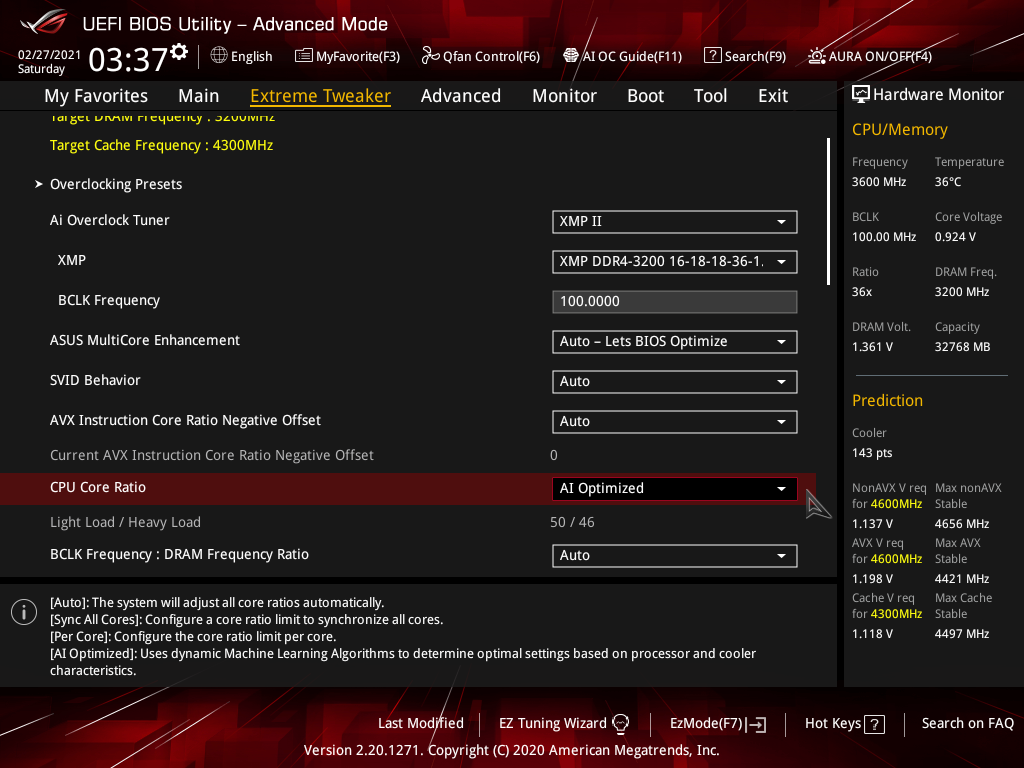
Before ROG AI overclocking, the stabilized CPU clock speed for all 8 cores of my i9-9900K during OpenSSL benchmarking was around 4.1-4.2 GHz. After ROG AI overclocking, it became 4.6-4.7 GHz.
For i9-9900KS, I believe it is possible to overclock all 8 cores to 5.0 GHz.
References
ROG AI Overclocking on Linux